Ever thought a phone with 3GB RAM could play Metal Gear Solid 3 on AetherSX2? The Samsung Galaxy A12 with Exynos 850 processor might seem unlikely. But, this guide will show you how to set up AetherSX2 for great gaming on your device. Get ready to explore Solid Snake’s world with us, covering emulator setup, performance tweaks, and more.
Introduction to AetherSX2
AetherSX2 is a top PS2 emulator for Android devices. It lets users enjoy classic PlayStation 2 games again. This emulator boosts graphics and performance, making games playable on the move.
It works well on many devices, attracting a wide range of users. AetherSX2 is known for its easy-to-use interface. It supports lots of PS2 games and adjusts settings for the best performance on each device.
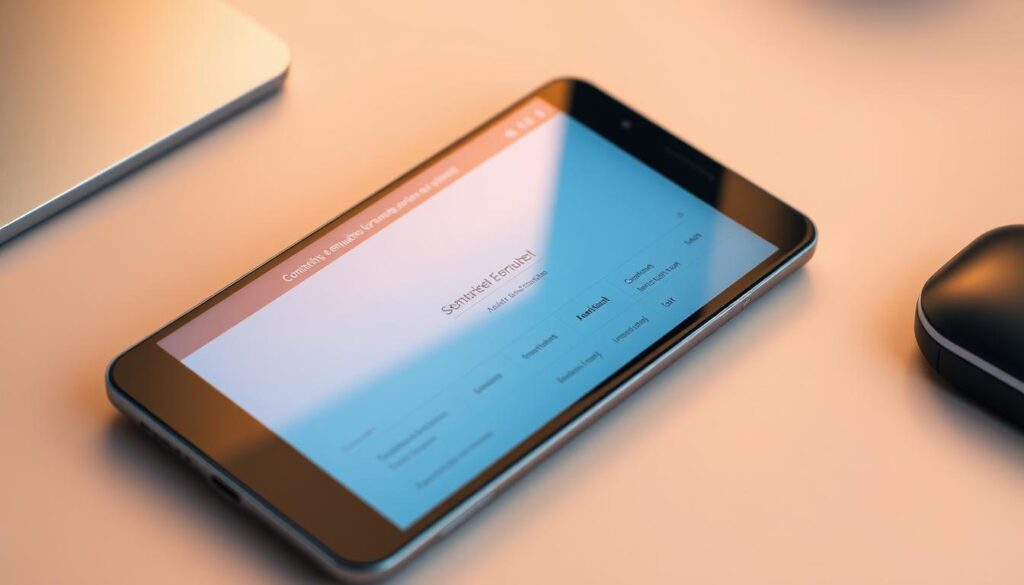
Users share their experiences and tips on forums and reviews. This builds a community around AetherSX2. It makes the excitement for this Android emulator grow.
What is Metal Gear Solid 3?
Metal Gear Solid 3: Snake Eater is a key game in the PS2 lineup. It changed the action-adventure genre. Konami released it in 2004, offering a deep story in its gameplay.
Players take on Naked Snake, moving through a dangerous Cold War setting. The game is famous for its complex stealth mechanics. These mechanics require players to use strategy and stay hidden.
The game’s characters and story are unforgettable. It mixes movie-like storytelling with new gameplay. This mix has influenced many games and left a mark on the industry.

System Requirements for AetherSX2
Knowing the AetherSX2 system requirements is key for Android gaming fans. This is especially true for games like Metal Gear Solid 3. The right specs ensure a smooth gaming experience.
The AetherSX2 emulator needs a processor that supports ARM64 architecture. It’s best to have a device with an octa-core CPU for heavy tasks. Also, you’ll need at least 2GB of RAM, but 4GB or more is better for top performance.
Graphics are also important. A strong GPU makes 3D graphics look great, which is crucial for a good game feel. Make sure your GPU supports OpenGL ES 3.0 or higher for the best visuals.
Storage space matters too. AetherSX2 needs a few hundred megabytes, and you’ll need more for game ROMs and save data. Following these specs will help you enjoy mobile gaming to the fullest.
Understanding the Galaxy A12 with Exynos 850
The Samsung Galaxy A12 was released in late 2020. It’s a budget-friendly Android device. It uses the Exynos 850 processor, offering a good balance of price and performance.
With 3GB of RAM, it’s designed for everyday use and casual gaming. This smartphone aims to give users a smooth experience.
The Galaxy A12 has a 6.5-inch display. This size provides a good viewing experience. Its performance is okay for standard apps and light games.
While it can’t match high-end models, it’s great for basic apps and some games. It’s perfect for everyday tasks.
| Feature | Specification |
|---|---|
| Processor | Exynos 850 |
| RAM | 3GB |
| Display Size | 6.5 inches |
| Battery Capacity | 5000 mAh |
| Camera | 48 MP Quad Camera System |
When it comes to gaming, the Exynos 850 has its limits. It can handle basic graphics but struggles with more complex tasks. Knowing this helps set realistic expectations for gaming on the Galaxy A12.
Preparing Your Device for AetherSX2
To get your Galaxy A12 ready for AetherSX2, you need to prepare it well. This means freeing up memory and updating your software. These steps make the emulator work better and more reliably.
Freeing Up Memory
The first thing to do is free up memory on your Galaxy A12. Here are some ways to do it:
- Uninstall apps you don’t use to save space.
- Clear app caches to get back memory.
- Move photos, videos, and files to cloud storage to free up space.
By doing these, you make room for AetherSX2 to run smoothly and efficiently.
Updating Your Galaxy A12 Software
Keeping your software up to date is key for good performance. Here’s how to check for updates:
- Open the “Settings” app on your device.
- Choose “Software Update.”
- Tap “Download and Install” to see if there are updates.
Updating your device improves its performance and supports a great AetherSX2 experience. These steps are essential for a fun gaming time.
Installing AetherSX2 Emulator
Setting up the AetherSX2 emulator is easy. It lets users play games on their devices. This guide will show you where to download the emulator and how to install it.
Where to Download AetherSX2
It’s important to download AetherSX2 from trusted places. The best places are the official website or well-known app stores. This way, you get the latest, safe version of the emulator. Make sure your device meets the requirements before you start downloading.
Step-by-Step Installation Guide
- Open your device’s browser and go to the AetherSX2 download page.
- Click the link for the newest version of the emulator.
- After the APK file downloads, find it in your device’s download folder.
- Enable installation from unknown sources in your device’s settings before you start.
- Tap the APK file to begin the installation.
- Follow any instructions to finish the installation.
- After it’s installed, open AetherSX2. Then, set up the emulator by adjusting the settings.
Configuring AetherSX2 Settings
Setting up AetherSX2 right is key for smooth Metal Gear Solid 3 play on the Galaxy A12. Each device acts differently, so knowing your device’s strengths and limits is important. This will make your gaming better.
General Settings Overview
The general settings in AetherSX2 let you tailor your gaming to your device. Start by opening the AetherSX2 settings menu. Here, you can tweak important settings. Some key settings to look at include:
- Emulation Mode: Pick the right mode for your device for the best performance.
- CPU Settings: Adjust the CPU mode and speed for quicker responses.
- Audio Settings: Adjust audio settings to avoid lag during play.
Graphics Settings for Optimal Performance
Graphics settings are crucial for smooth AetherSX2 play on mobiles. Tweaking these settings can greatly improve your game’s look and feel. Here are some graphics options to focus on:
- Rendering Resolution: Lowering this can improve performance but reduce resolution.
- Frame Rate Control: Aim for a steady frame rate to avoid lag in action scenes.
- Texture Filtering: Try different filters to find the best look without using too many resources.
AetherSX2 Metal Gear Solid 3 Galaxy A12 Exynos 850 3GB RAM
Playing Metal Gear Solid 3 on a Galaxy A12 with AetherSX2 is exciting. It lets you play this classic game on a mobile device. To get the best experience, you need to set up AetherSX2 right. This is especially true because of the Galaxy A12’s hardware.
The Exynos 850 and 3GB of RAM need the right settings. This ensures the game runs smoothly without lag. Start by tweaking the graphics settings in AetherSX2.
Lowering the internal resolution and turning off some graphics can help. It makes the game run better without losing too much quality. Using ‘Frame Skipping’ also keeps the game running smoothly during fast-paced parts.
Don’t forget to adjust the audio settings too. Lowering the audio latency can make the game feel more immersive. Make sure your AetherSX2 is set up to enjoy the game’s story and action.
With these tweaks, you’ll have a great gaming experience. Keeping the emulator running well lets you dive into Metal Gear Solid 3’s story and gameplay.
Configuring Controls for Metal Gear Solid 3
Getting your controls right is key for a great gaming experience, especially with Metal Gear Solid 3. The AetherSX2 setup lets you customize your controls. This way, you can make your game feel just right for you. Follow these steps to get your controls set up for a smoother game.
First, open the AetherSX2 settings menu. You’ll find options to change your controls to fit your style. It’s crucial to adjust them to match how you play, as Metal Gear Solid 3 has complex mechanics.
- Open the AetherSX2 application.
- Navigate to the ‘Controls’ section.
- Select ‘Edit Mapping’ to customize each button.
- Assign commands based on your preferences or the game’s demands.
Think about setting up actions like crouching, rolling, and stealth with easy-to-reach buttons. This makes the game feel smoother and reduces mistakes during important moments. Customizing your layout improves comfort and boosts your game performance.
Finally, test your controls in a safe part of the game. Make changes until you’re happy with how they feel. Enjoy your AetherSX2 setup, knowing your controls are perfect for Metal Gear Solid 3’s challenges.
Tips for Smooth Gameplay
To get smooth gameplay on AetherSX2, you need to know a few key things. Making some tweaks can make your gaming experience better. Here are some tips to help you improve your gameplay.
Adjusting Frame Rate
Frame rate is key to how smooth a game looks. Changing it can make a big difference. Here’s how to do it:
- Open the AetherSX2 settings menu and find the frame rate option.
- Try different frame rates to see what works best for your device. Start with 60 FPS.
- Limit the frame rate to match your device’s capabilities to avoid lag.
Graphics Enhancement Techniques
Graphics settings are also important for a better gaming experience. Here are some ways to boost performance without losing quality:
- Lower the resolution in the emulator to improve performance while keeping visuals good.
- Play with texture filters to see if they help or hurt your frame rate. You might need to try a few things.
- Use hardware rendering if you can. It can help your device’s GPU run better.
Troubleshooting Common Issues
Even with the right setup, users may face certain challenges while using AetherSX2. This section looks at common emulator issues that can affect game stability. These problems often happen during high-action sequences or when games use a lot of resources. Knowing about these issues can make your gaming better.
Performance Slugging
Performance lag can ruin your gaming experience. It’s common for games to run slower than expected. This can be due to not enough device resources or wrong emulator settings. Here are some ways to fix it:
- Close background apps to free up RAM.
- Lower the graphics settings in the emulator to reduce system strain.
- Adjust the frame skip settings to keep a steady frame rate.
Game Crashes and Fixes
Game crashes are another common problem with AetherSX2. These sudden stops can ruin your game and cause frustration. Here’s how to solve these issues:
- Make sure the emulator is updated with the latest version.
- Clear the AetherSX2 app’s cache to remove glitches.
- Check if your device meets the system requirements for best performance.
If problems keep happening, check out community forums. They often have tips and solutions from other gamers facing the same issues.
Enhancing Your Gaming Experience
For gamers, improving your experience means looking beyond the usual setup. Using external controllers can make your gameplay more precise and comfortable. With game mods and customizations for Metal Gear Solid 3, your gaming journey becomes more immersive.
Using External Controllers
Getting external controllers can really boost your gameplay. Brands like Sony and Xbox offer controllers that are better in every way. They are great for long gaming sessions because they are comfortable and responsive.
Many of these controllers work well with AetherSX2. This makes playing Metal Gear Solid 3 more enjoyable without the hassle of on-screen controls.
Exploring Mods and Customizations
Looking into game mods can also enhance your experience. You can find mods that improve graphics, change gameplay, or add to the story. Trusted modding sites often have feedback from the community.
This helps players choose the best mods for their game. Adding these mods can make the game feel new again and more exciting.
Conclusion
To play Metal Gear Solid 3 on your Galaxy A12 with AetherSX2, you need to tweak settings carefully. This article showed how to adjust graphics and controls for a better gaming experience. It’s key to make the most of your Galaxy A12’s Exynos 850 processor and RAM.
By following the steps for setting up Metal Gear Solid 3, you can see big improvements in performance. Adding external controllers or trying out mods can also boost your experience. These tips will help you enjoy a fun and rewarding time playing games on your Galaxy A12.
FAQ
What is AetherSX2?
AetherSX2 is a special emulator for Android devices. It lets users play classic PS2 games on their phones. It offers better graphics and performance, making it a top choice for gamers.
Can I run Metal Gear Solid 3 on a Galaxy A12 device?
Yes, you can play Metal Gear Solid 3 on a Samsung Galaxy A12 with AetherSX2. Your device must have the Exynos 850 processor and at least 3GB of RAM. Setting it up right is key for a great gaming experience.
What are the system requirements for AetherSX2?
AetherSX2 needs an Android device with a modern processor, at least 2GB RAM, and enough storage. For the best experience, a device with more RAM and a strong GPU is recommended.
How do I prepare my Galaxy A12 for AetherSX2?
To get your Galaxy A12 ready for AetherSX2, start by deleting unused apps and clearing cached data. Also, update your device to the latest version for better compatibility.
Where can I download AetherSX2?
You can download AetherSX2 from official app stores or trusted APK hosting sites. Always download from safe sources to avoid risks.
How do I configure AetherSX2 settings for Metal Gear Solid 3?
To set up AetherSX2 for Metal Gear Solid 3, go to the emulator’s settings menu. Adjust the general and graphics settings to match your device’s capabilities. This will improve your gaming experience.
What should I do if I experience performance lag during gameplay?
If you see lag, try changing the frame rate settings in AetherSX2. You can also lower graphic quality or close apps that use a lot of resources. These steps can help boost your game’s performance.
Are there any additional mods available for enhancing Metal Gear Solid 3?
Yes, there are many mods and customizations for Metal Gear Solid 3. They can improve graphics, gameplay, and add new content. Just make sure to get them from trusted sources.




